I used SiteGround for many years, and while I never had any problems, the speed difference between the shared hosting I was using with SiteGround and VPS hosting is significant enough for me that I decided to switch. Because of this, I decided not to renew my hosting plan and cancel it.
In this article, you will learn how to cancel SiteGround Hosting on the latest interface (2021).
How to cancel SiteGround account
-
Log into your SiteGround account and click on "Services".
-
On the hosting plan, you want to cancel, click "Manage".
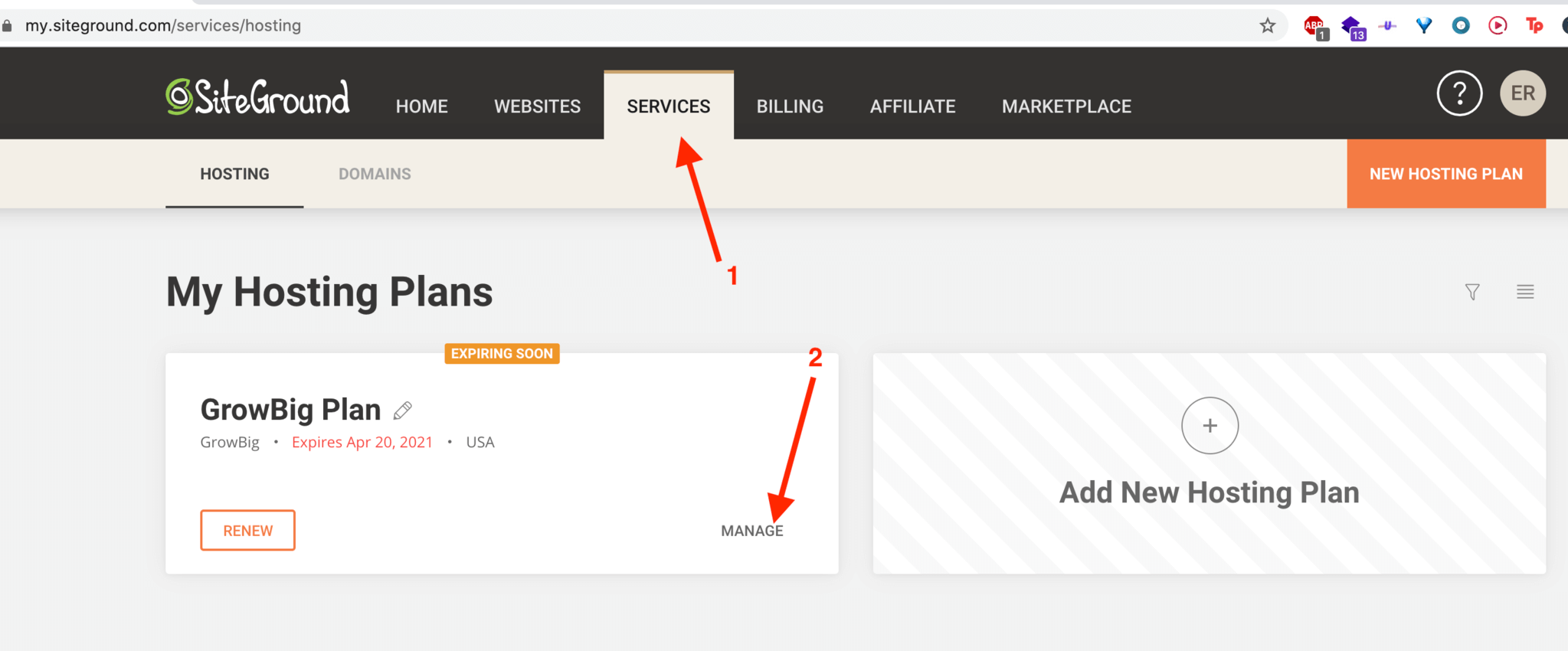
-
Click on the kebab menu (3 vertical dots) and click on Cancel.
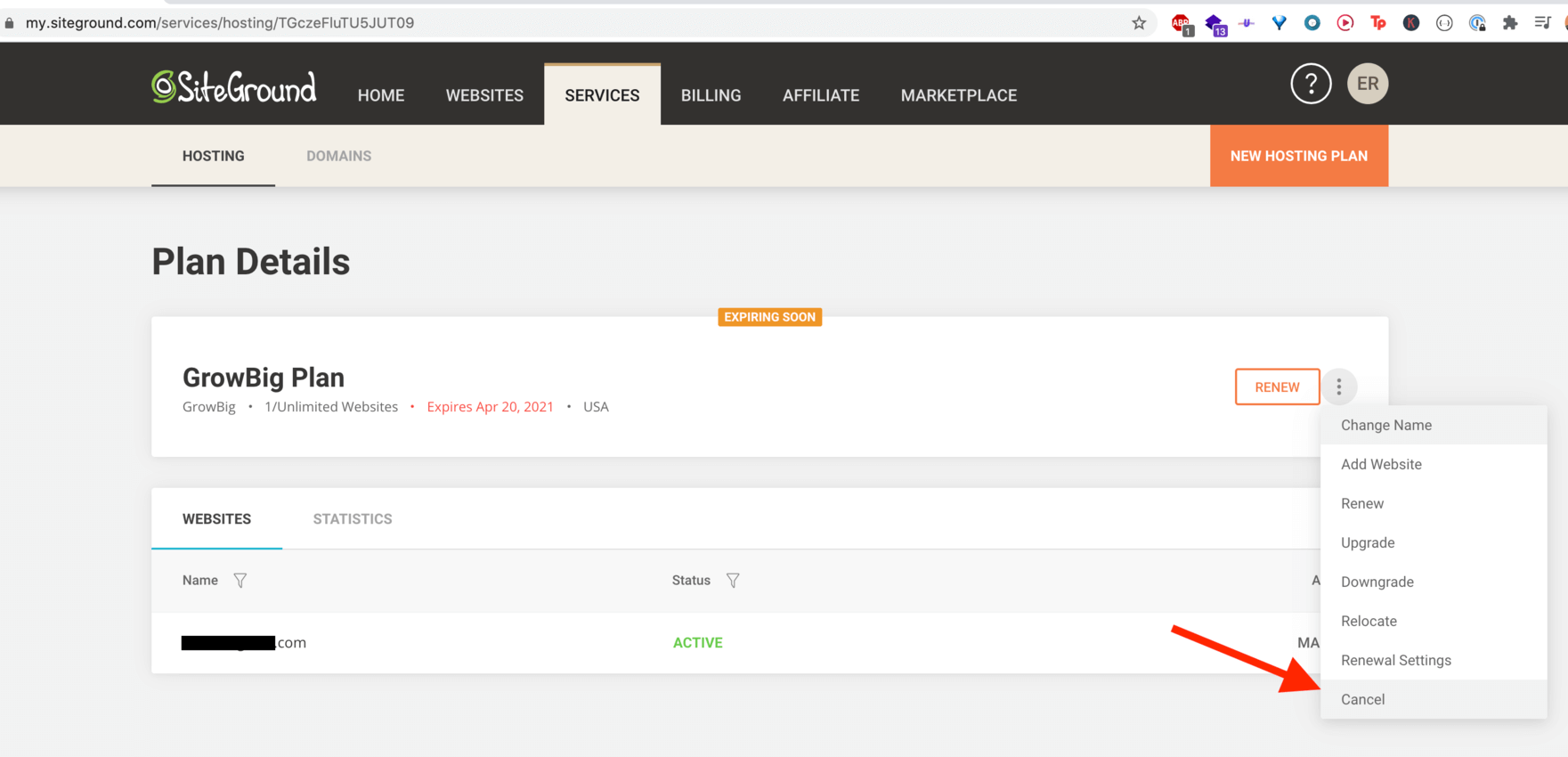
-
From here, you have 2 options. Canceling at expiration (what I used) or canceling immediately. Pick according to your needs.
If you cancel at expiration, you will continue having hosting until the date it expires.
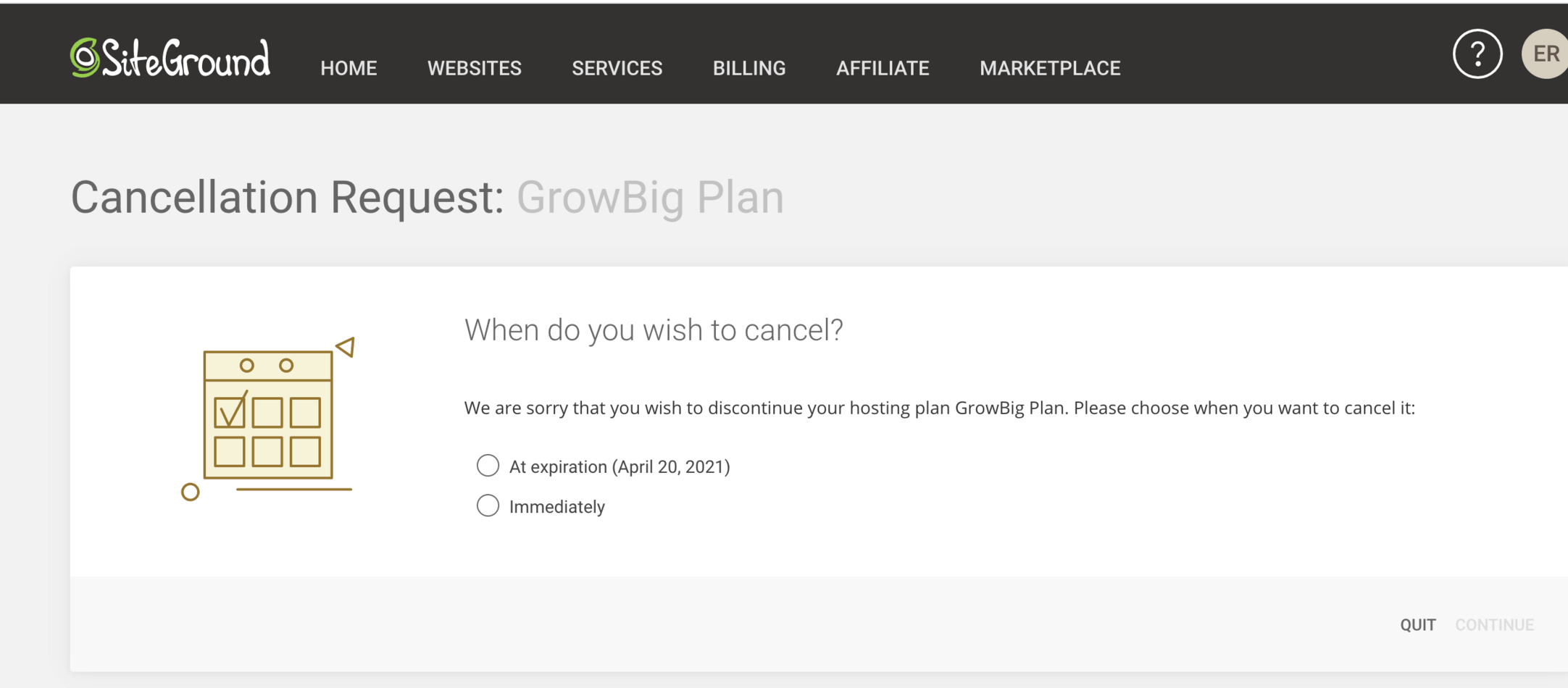
-
Whichever you choose, you will probably get asked if you want to talk to a custom service representative. If you have any questions, select that option; otherwise, continue with canceling. Personally, I spoke to a representative because I had some questions. The representative ended up finishing the cancelation for me.
-
After this, you should be able to finally confirm the cancellation as well as the refund. SiteGround has a 30-day money back guarantee for shared hosting plans and 14 days money back guarantee for cloud hosting plans (see: SiteGround's refund policy)
That's it. That is how you cancel your account on SiteGround and submit a refund request.