Disclosure: This post contains affiliate links so if you use them I receive a small commission at no extra cost to you.
In this post, I will show you how to link a custom domain name to your Carrd website.
Prerequisites:
-
You need the Pro Standard version of Carrd (or higher). Which is $19 a year.
If you are using the free version of carrd then you are limited to the domain names provided by carrd which look something like [yourDomainName].carrd.co. So, if you want to have your own custom domain then you will need to upgrade to the Pro Standard Version.
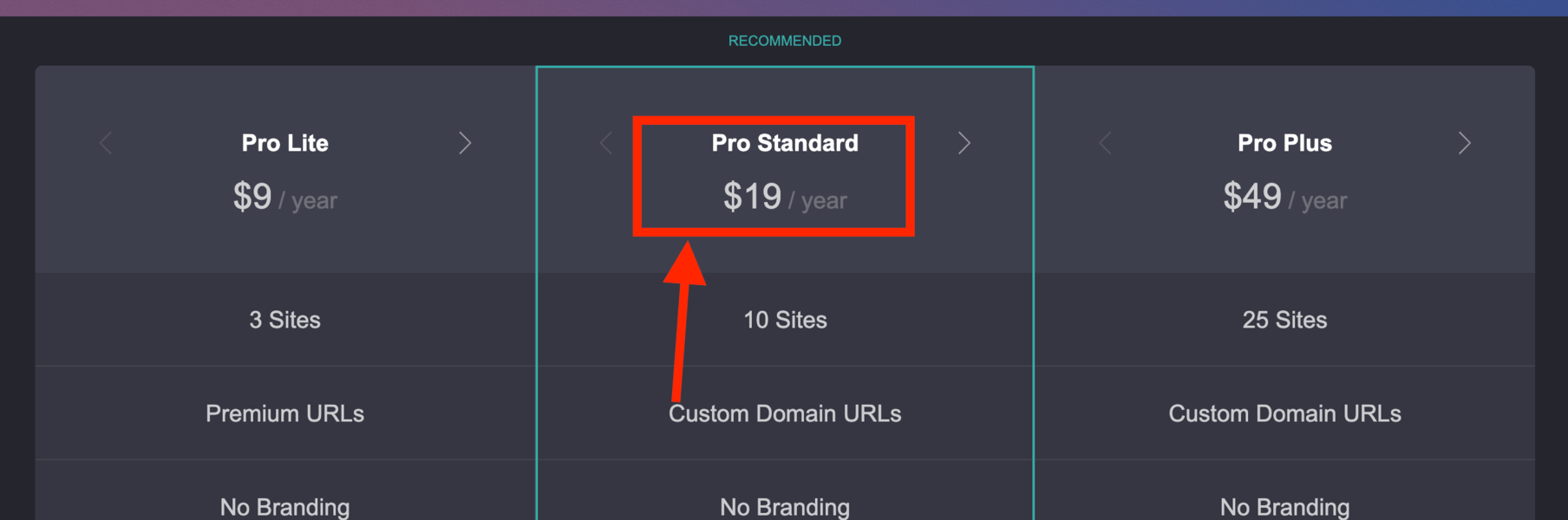
-
You will need to buy a domain name. I recommend Namecheap. I will explain everything below.
Steps
Let's start with the Namecheap steps. If you already bought your domain name then skip to step 2.
-
If you have not yet bought your custom domain, then I recommend Namecheap. They usually have the best prices and I have never had any issues with them.
Go to Namecheap and find the domain you want. Once inside the cart, keep the free "WhoisGuard" checked. You don't need any of the paid add-ons. SSL (which shows your site is secured) will be provided by Carrd.
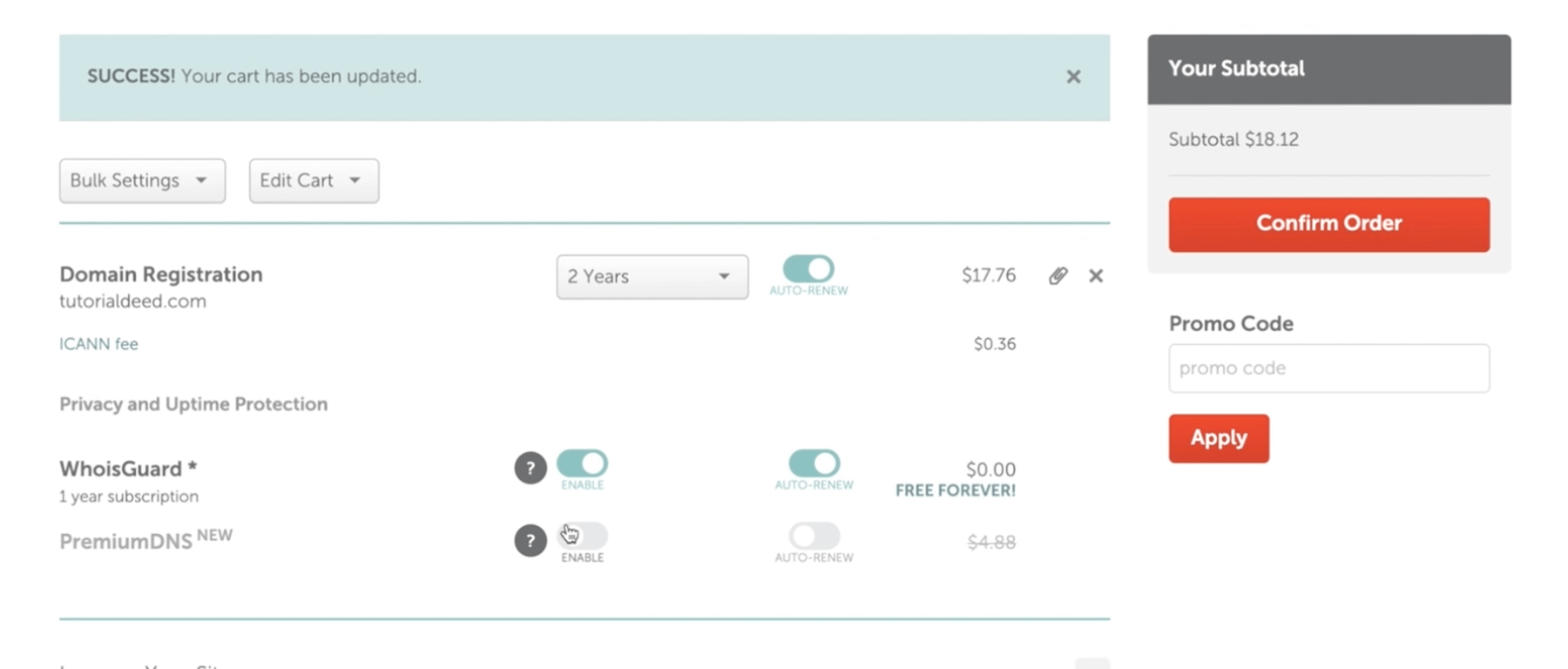
-
In Carrd, open your Dashboard and open the site you want to add the Custom domain name to. Click on "Publish"
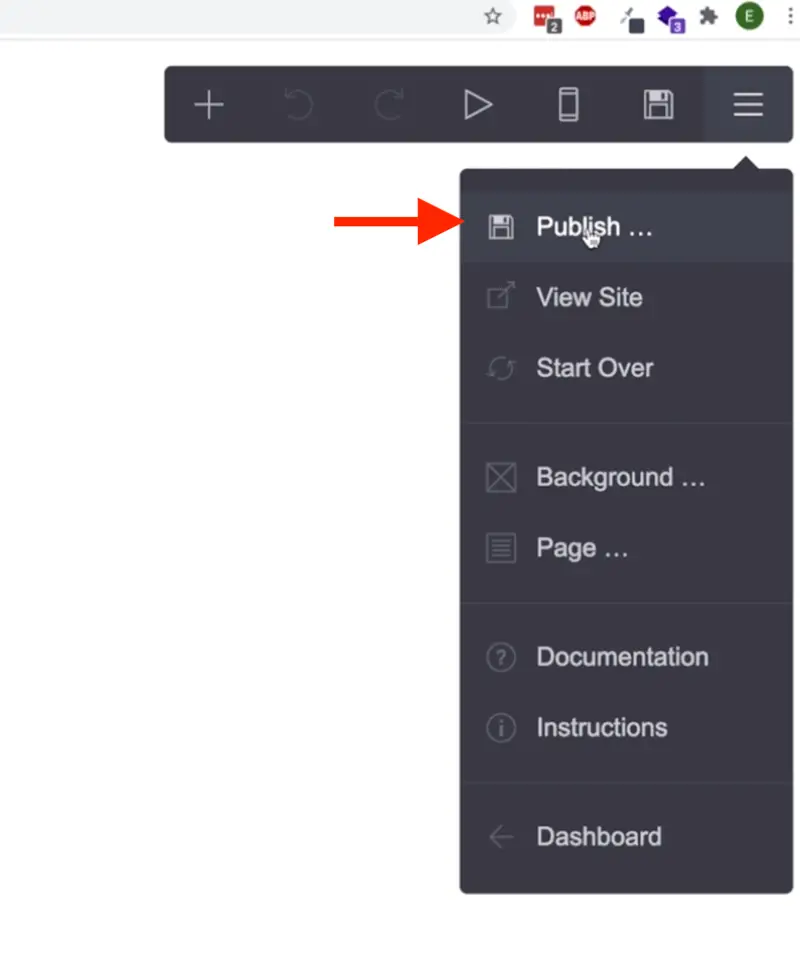
-
Scroll down to "Action" and select "Publish to a custom domain"
-
Keep this open so you can copy the values over to Namecheap shortly.
-
In Namecheap, go to Account -> Dashboard
-
Click "Manage" next to your Domain name. Then click on the "Advanced DNS" tab.
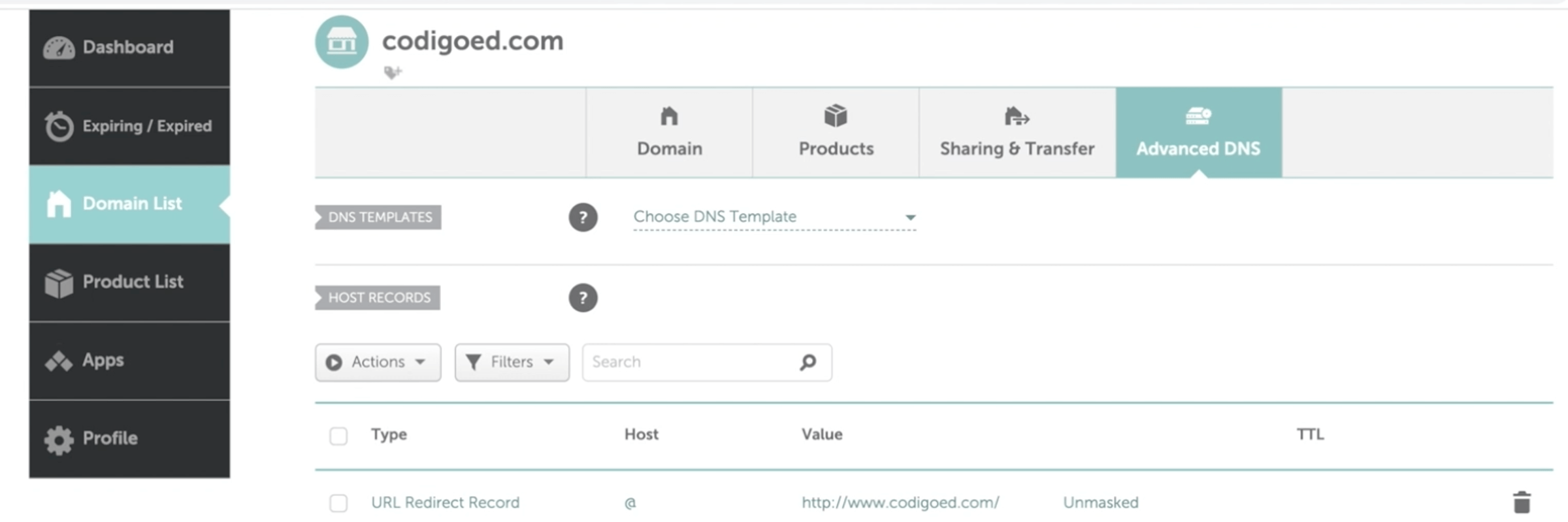
-
Now we will use the values provided by Carrd and put them in Namecheap.
Click "+ Add new record" in Namecheap.
Select "A Record". For "Host" type "@", and IP Address type in the value provided by Carrd. Hit the checkmark.
Do this for the other 2 records that carrd shows. So, add the second A record, and finally the CNAME. Just copy and paste from carrd to Namecheap. See my screenshot for an example.

-
That's it. Click "Publish Changes" in Carrd.
Carrd mentions to wait up to an hour for it to work and for SSL to show up correctly.
You will know when it worked when you can visit your site through your domain name and that SSL works when you see a padlock next to your domain name in the browser.
For me, it worked and I was able to visit my Carrd site through my custom domain after around an hour and a half, so be patient.
I hope this helps and you are now able to have a custom domain name in Carrd.
I recommend having a custom domain because a custom domain name looks more professional.